Switching back to New Blogger
See Post above for instructions onhow to switch or revert template to Old Blogger Dashboard.
Step Seven:
Changing your template back to New Blogger.
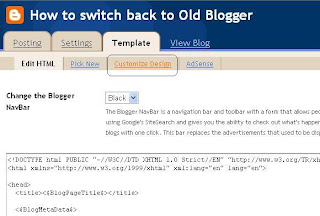
When the time comes to change back to your original template you need to Click on 'Customize Design' in the dashboard.
A dialogue box will open up asking if you want to upgrade your template.
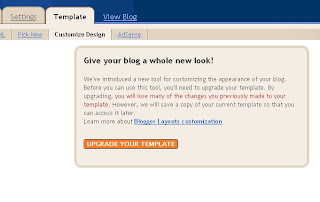
Click 'Upgrade your template'.
This will open to a template selection page.
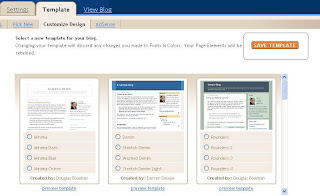
Do not select a template.
Click 'Save Template'.
This should take you back to the the New Blogger Dashboard.
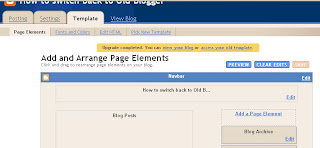
View your blog to make sure that the old widgets are where they should be.
If something went wrong and your widgets are not there, click on Edit HTML.
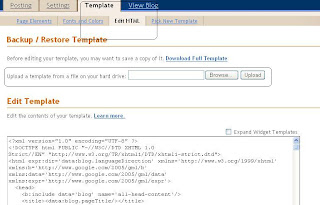
You can use the 'Upload a template from file' to browse and upload the back-up template that Blogger created for you in STEP 2.
Labels: Back Up, Blogger, Classic Blogger, How to, Illustrated, Instructions, New blogger, Templates







You out to know how to do this. I recall when you completely copied my blog and changed a few words in the entries to attempt to defame me out of jealousy.
You think he was worth it? I don't. Some feminist you are. Jealous, bitter, vengeful human being is more like it.